This page may have Commerce Content. If you buy something from our posts, we may get a small share of the sale. Click here for more.


Editor & Article Writer for Outdoor Wilds
GoPro Voice Commands For Hero 10 Black
GoPro voice commands are nothing new to GoPro cameras having been introduced with the Hero 5 model some years ago now.
However each camera model does have slightly different quirks and ways in which the voice commands operate.
So this article focuses solely on the GoPro Hero 10 Black and the voice commands available to its users.
How To Switch Voice Commands To ON
With the Hero 10 powered ON, swipe down on the large rear facing screen to reveal the dashboard. The icon on the far left of the top row is the voice command toggle. Tap this icon to switch on all the voice commands.
Now swipe left and tap the preferences cog icon to open the preferences menu. Second from the top of the list you’ll see “Voice Control”. Tap this to display 3 options.
- Voice Control status – You can switch between ON / OFF.
- Language – Choose between the 11 languages and variants.
- Commands – A list of all the voice commands available as reference only.
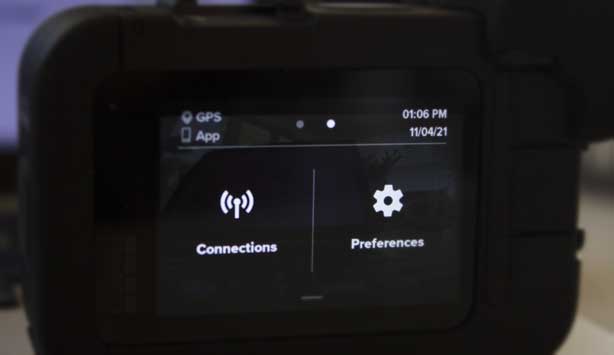

Languages The Hero 10 Understands
- English (U.S. , U.K, Indian & Australian)
- French
- German
- Italian
- Portuguese (BR – Brazilian)
- Russian
- Spanish (EU, NA – North American)
- Chinese – Mandarin
- Korean
- Japanese
- Swedish
In practice I have found that choosing the correct geographic location to match your own accent does indeed ensure the Hero 10 recognises the voice command more often.
For example, if you are Spanish speaking with a more European accent then it’s best to choose the EU variant. Having a play around in a quiet place at home and practicing the voice commands is worth spending some time on.
Types of Voice Commands
There are two types of voice commands to be found on the Hero 10 Black:
- Action commands.
- Mode commands.
Using Action Commands
Action Commands allow you to switch camera modes instantly. If the camera is currently in video mode, you can use the voice command, “GoPro, take a photo” to record a photo without manually switching modes.
Think of the Action Commands as just that, spontaneous actions that suddenly happen where you don’t have time to change the mode.
Action Command – Description
- GoPro, start recording – Starts recording video.
- GoPro, stop recording – Stops recording video.
- GoPro, take a photo – Snaps a single photo.
- GoPro, shoot burst – Takes burst photos.
- GoPro, start time lapse – Starts capturing with the last time lapse mode you used.
- GoPro, HiLight – Adds a HiLight Tag to your video during recording.
- GoPro, stop time lapse – Stops capturing time lapse.
- GoPro, turn off – Turns your camera off
Using Mode Commands
Use these commands to switch capture modes without the camera starting to record. Think of these commands as putting the camera in standby ready to use either the shutter or the “GoPro, capture” command to record a video, photo or time lapse.
Remember to use the “GoPro stop capture” voice command instead of the alternate Action Commands. This is where it can get a little confusing.
I’d suggest always having the camera in the mode you intend to use at all times and using just the “GoPro capture & GoPro stop capture” commands instead of the Action Commands.
Mode Command – Description
- GoPro, Video mode – Switches your camera to Video mode(does not start recording).
- GoPro, Photo mode – Switches your camera to Photo mode (does not take a photo).
- GoPro, Time Lapse mode – Switches your camera to Time Lapse photo mode (does not start taking time lapse photos)
When you switch modes the Hero 10 does remember which setting the camera was set to for that particular mode.
For example, if you have the TimeWarp preset selected within the Time Lapse mode, once you switch to Time Lapse using the voice command that is the preset that will record once activated using the ‘GoPro capture” command.
Popular Posts





